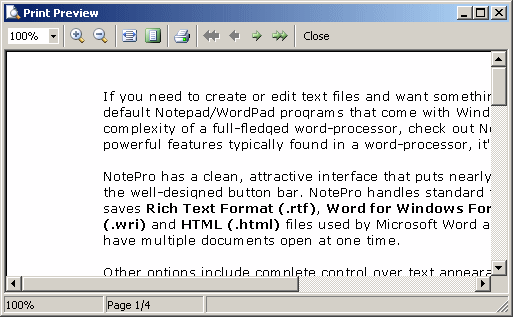Print a document
You can print current document simply by clicking the Print button located
on the toolbar or by choosing Print in File menu.
 Note: you must have a default
printer set in the Printers folder.
Note: you must have a default
printer set in the Printers folder.
If you want to view document prior to printing – just to make sure it looks
the right way – click Print Preview button or click Print Preview
in File menu.
Print Preview window will appear in the following way:
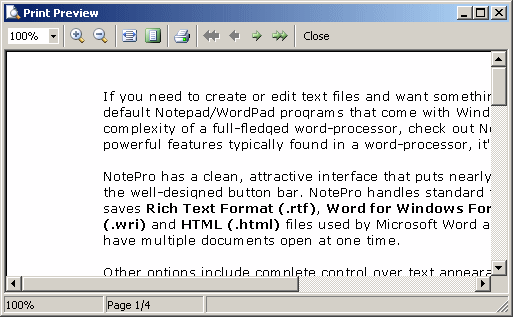
Print Preview toolbar lets you perform main printing and inside-document navigation
operations directly in the Print Preview mode.
-
To close the Print Preview window, click Close button.
-
Scale and Zoom buttons helps you increase or decrease the
size of the document's pages displayed in the Print Preview window.
 Related Topics
Related Topics